Optimize Your Store for the Holidays: 4 Simple Steps to Attract Shoppers
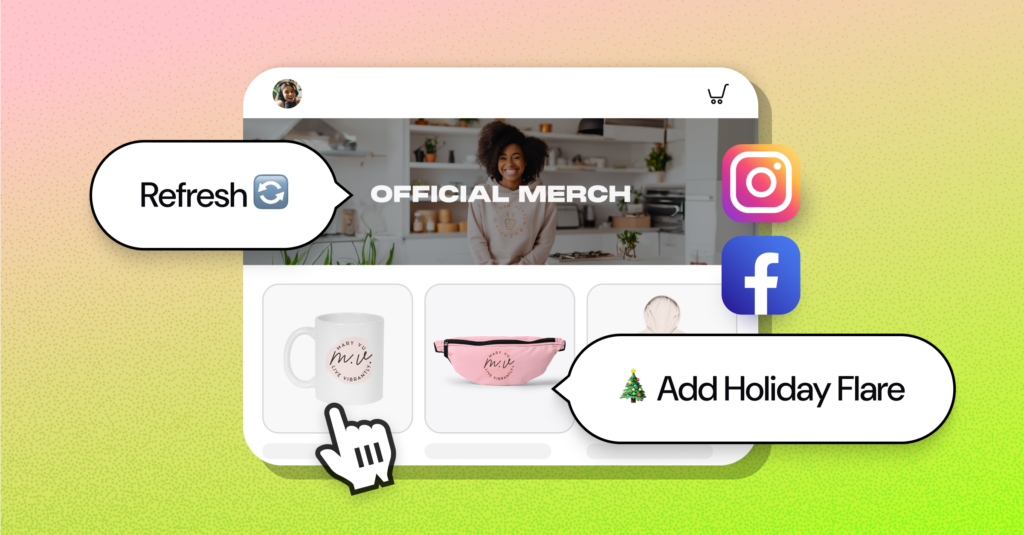
We know it’s past Halloween, but here is a scary stat: 82% of consumers are less likely to make a purchase if a store looks “dated.”
Since shoppers are 5 times more likely to come to your storefront during the holiday season, it’s time to do some Holiday Housekeeping! Luckily, refreshing your storefront can be done in four easy-to-follow steps!
Step 1: (Super) Hero Banner
It’s called a “Hero” banner for a reason. It’s the first thing that a visitor sees and it’s the most visual aspect of an online store. If you think about it, the hero banner alone can grab a chunk of sales! And first impressions are no joke. Did you know that it only takes 60 milliseconds to make an impression on the human brain? In fact, 75% of consumers form an opinion on a store based on its design. That’s everything!
To update your banner:
- Click on the hero banner in your store editor to drop in a new image.
- Add a holiday touch with festive photos of yourself or your fans.
- If you don’t have the time, tools like PlaceIt make it easy to create eye-catching lifestyle mockups. Just upload your design file, and you’re good to go.
Step 2: Refresh Your Content
As you evolve as a person, so does your brand and style. Re-evaluate your designs and products; how they represent you, your brand, and your voice in the world.
As you scrutinize your store, pretend you’re a fan on your first visit. Here’s a checklist to help:
- Get rid of old messaging and add any new catchphrases.
- Make sure your products are up to date! If something isn’t selling well, deprioritize it. Does that T-shirt need a new color? Change it up!
- Consider refreshing your logo.
- To add a logo to your store, clock on Stores – Edit Store.
- Click on the Navigation bar.
- Read some great tips on refreshing logos here!
- Revamp your navigation bar and footer to make sure the aesthetic is consistent with your brand. Tip: coordinate the background and text color.
- Re-order your products to highlight your newest products and best sellers. Featured products will appear at the top of your store, and there’s no limit to how many you can feature. Here’s how:
- Go to your Store Editor
- Click on Products
- Click on the Star Icon to feature products
- Another method to reorder your products: Remove them from your store (clicking on the circled x) and then re-add them based on the order you want them to appear.
- P.S. New products get added to the bottom of your store, so add the ones you want at the top of your store first!
Step 3: Add Festive Holiday Flare
You’re already refreshing your store, so why not give it a holiday face-lift? Rinse and repeat for the navigation bar and footer. Your fans appreciate a creator who’s got lots of spirit.
Step 4: Integrate Your Socials!
Your social channels are the lifeblood of your business and how you drive fans to your store. 50% of consumers are disappointed when a brand has no social media presence, so get with it this holiday season and integrate your channels.
Here’s how to connect:
- Go to Stores.
- Scroll down to Social Profiles.
- Connect your social media accounts.
- Enable “Display Links” in your store editor under the navigation bar and footer.
- If both are enabled, your social icons will then appear on the right-hand side of your navigation bar, as well as in the center of your footer.
And that’s it! These four steps will get you merrily on your way. Have fun connecting with your audience, fans, and customers. Happy Holidays and Happy Selling!